Offline migration
The following page describes the steps to perform and verify a successful offline migration to YugabyteDB.
Migration workflow
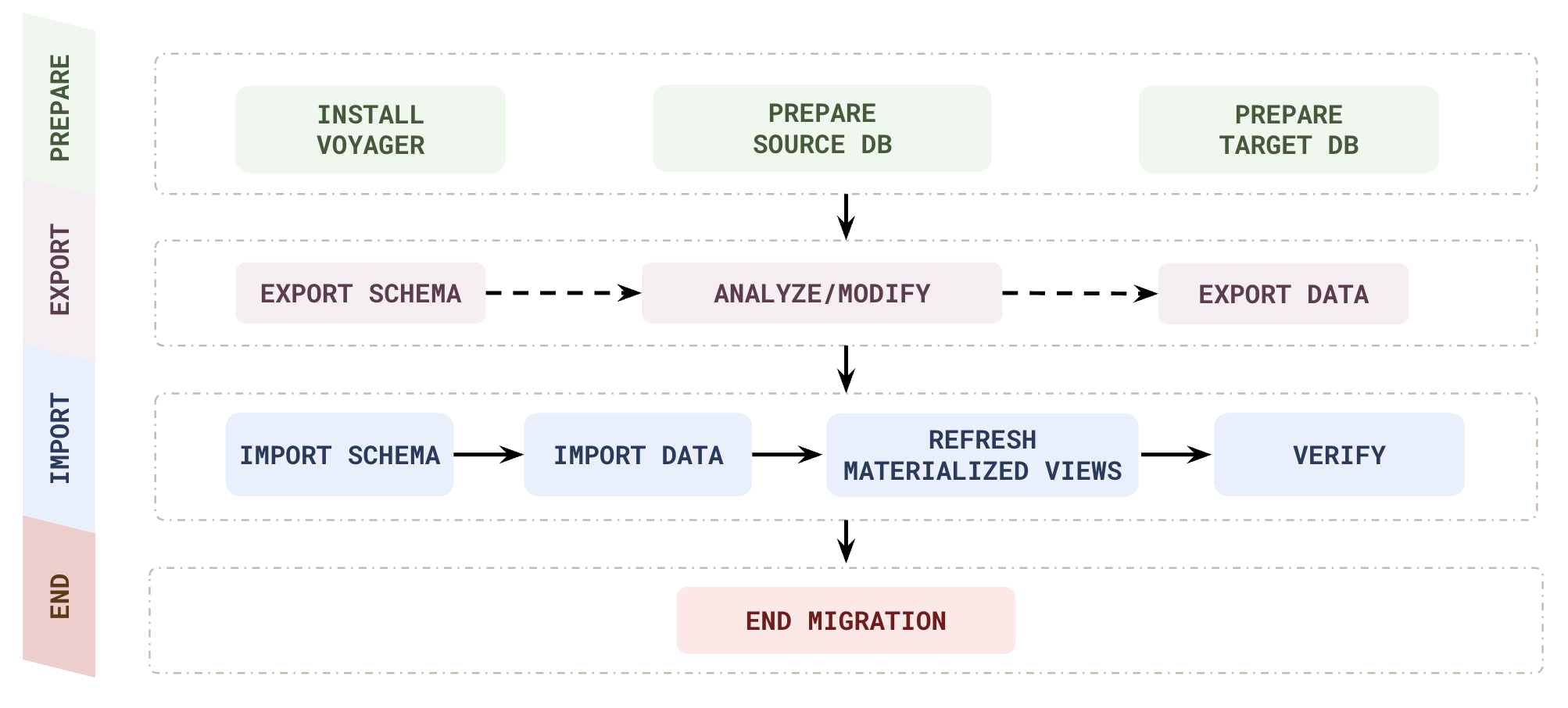
| Phase | Step | Description |
|---|---|---|
| PREPARE | Install voyager | yb-voyager supports RHEL, CentOS, Ubuntu, and macOS, as well as airgapped and Docker-based installations. |
| Prepare source DB | Create a new database user with READ access to all the resources to be migrated. | |
| Prepare target DB | Deploy a YugabyteDB database and create a user with superuser privileges. | |
| EXPORT | Export schema | Convert the database schema to PostgreSQL format using the yb-voyager export schema command. |
| Analyze schema | Generate a Schema Analysis Report using the yb-voyager analyze-schema command. The report suggests changes to the PostgreSQL schema to make it appropriate for YugabyteDB. |
|
| Modify schema | Using the report recommendations, manually change the exported schema. | |
| Export data | Dump the source database to the target machine (where yb-voyager is installed), using the yb-voyager export data command. |
|
| IMPORT | Import schema | Import the modified schema to the target YugabyteDB database using the yb-voyager import schema command. |
| Import data | Import the data to the target YugabyteDB database using the yb-voyager import data command. |
|
| Refresh materialized views | Refresh materialized views (if any) in the target YugabyteDB database using the yb-voyager import schema command with additional flags --post-snapshot-import and --refresh-mviews . |
|
| Verify | Check if the offline migration is successful. | |
| END | End migration | Clean up the migration information stored in the export directory and databases (source and target). |
Before proceeding with migration, ensure that you have completed the following steps:
- Install yb-voyager.
- Review the guidelines for your migration.
- Review data modeling strategies.
- Prepare the source database.
- Prepare the target database.
Prepare the source database
Create a new database user, and assign the necessary user permissions.
Create a database user and provide the user with READ access to all the resources which need to be migrated. Run the following commands in a psql session:
-
Create a new user named
ybvoyager.CREATE USER ybvoyager PASSWORD 'password'; -
Grant permissions for migration. Use the
yb-voyager-pg-grant-migration-permissions.sqlscript (in/opt/yb-voyager/guardrails-scripts/or, for brew, check in$(brew --cellar)/yb-voyager@<voyagerversion>/<voyagerversion>) to grant the required permissions as follows:psql -h <host> \ -d <database> \ -U <username> \ -v voyager_user='ybvoyager' \ -v schema_list='<comma_separated_schema_list>' \ -v is_live_migration=0 \ -v is_live_migration_fall_back=0 \ -f <path_to_the_script>The
ybvoyageruser can now be used for migration.
If you want yb-voyager to connect to the source database over SSL, refer to SSL Connectivity.
Create a database user and provide the user with READ access to all the resources which need to be migrated. Replace <client_IP> from the following commands with an appropriate hostname in your setup.
-
Create a new user
ybvoyager.CREATE USER 'ybvoyager'@'<client_IP>' IDENTIFIED WITH mysql_native_password BY 'Password#123'; -
Grant the global
PROCESSpermission.GRANT PROCESS ON *.* TO 'ybvoyager'@'<client_IP>'; -
Grant the
SELECT,SHOW VIEW, andTRIGGERpermissions on the source database:GRANT SELECT ON source_db_name.* TO 'ybvoyager'@'<client_IP>'; GRANT SHOW VIEW ON source_db_name.* TO 'ybvoyager'@'<client_IP>'; GRANT TRIGGER ON source_db_name.* TO 'ybvoyager'@'<client_IP>';Note that if you want to accelerate data export, include the following grants additionally as follows:
For MYSQL
GRANT FLUSH_TABLES ON *.* TO 'ybvoyager'@'<client_IP>'; GRANT REPLICATION CLIENT ON *.* TO 'ybvoyager'@'<client_IP>';For MYSQL RDS
GRANT FLUSH_TABLES ON *.* TO 'ybvoyager'@'<client_IP>'; GRANT REPLICATION CLIENT ON *.* TO 'ybvoyager'@'<client_IP>'; GRANT LOCK TABLES ON <source_db_name>.* TO 'ybvoyager'@'<client_IP>'; -
If you are running MySQL version 8.0.20 or later, grant the global
SHOW_ROUTINEpermission. For older versions, grant the globalSELECTpermission. These permissions are necessary to dump stored procedure/function definitions.--For MySQL >= 8.0.20 GRANT SHOW_ROUTINE ON *.* TO 'ybvoyager'@'<client_IP>';--For older versions GRANT SELECT ON *.* TO 'ybvoyager'@'<client_IP>';The
ybvoyageruser can now be used for migration.
If you want yb-voyager to connect to the source database over SSL, refer to SSL Connectivity.
Create a role and a database user, and provide the user with READ access to all the resources which need to be migrated.
-
Create a role that has the privileges as listed in the following table:
Permission Object type in the source schema SELECTVIEW, SEQUENCE, TABLE PARTITION, TABLE, SYNONYM, MATERIALIZED VIEW EXECUTETYPE Change the
<SCHEMA_NAME>appropriately in the following snippets, and run the following steps as a privileged user.CREATE ROLE <SCHEMA_NAME>_reader_role; BEGIN FOR R IN (SELECT owner, object_name FROM all_objects WHERE owner=UPPER('<SCHEMA_NAME>') and object_type in ('VIEW','SEQUENCE','TABLE PARTITION','SYNONYM','MATERIALIZED VIEW')) LOOP EXECUTE IMMEDIATE 'grant select on '||R.owner||'."'||R.object_name||'" to <SCHEMA_NAME>_reader_role'; END LOOP; END; / BEGIN FOR R IN (SELECT owner, object_name FROM all_objects WHERE owner=UPPER('<SCHEMA_NAME>') and object_type ='TABLE' MINUS SELECT owner, table_name from all_nested_tables where owner = UPPER('<SCHEMA_NAME>')) LOOP EXECUTE IMMEDIATE 'grant select on '||R.owner||'."'||R.object_name||'" to <SCHEMA_NAME>_reader_role'; END LOOP; END; / BEGIN FOR R IN (SELECT owner, object_name FROM all_objects WHERE owner=UPPER('<SCHEMA_NAME>') and object_type = 'TYPE') LOOP EXECUTE IMMEDIATE 'grant execute on '||R.owner||'."'||R.object_name||'" to <SCHEMA_NAME>_reader_role'; END LOOP; END; / GRANT SELECT_CATALOG_ROLE TO <SCHEMA_NAME>_reader_role; GRANT SELECT ANY DICTIONARY TO <SCHEMA_NAME>_reader_role; GRANT SELECT ON SYS.ARGUMENT$ TO <SCHEMA_NAME>_reader_role; -
Create a user
ybvoyagerand grantCONNECTand<SCHEMA_NAME>_reader_roleto the user:CREATE USER ybvoyager IDENTIFIED BY password; GRANT CONNECT TO ybvoyager; GRANT <SCHEMA_NAME>_reader_role TO ybvoyager;If you're using accelerated data export, run the additional grant as follows:
GRANT FLASHBACK ANY TABLE TO ybvoyager; -
If you're using accelerated data export, the
log_modeshould be archivelog.-
Check the value for
log_modeusing the following command for Oracle/Oracle RDS:SELECT LOG_MODE FROM V$DATABASE; -
If the
log_modevalue isNOARCHIVELOG, run the following commands:For Oracle
sqlplus /nolog SQL>alter system set db_recovery_file_dest_size = 10G; SQL>alter system set db_recovery_file_dest = '<oracle_path>/oradata/recovery_area' scope=spfile; SQL> connect / as sysdba SQL> Shutdown immediate SQL> Startup mount SQL> Alter database archivelog; SQL> Alter database open;For Oracle RDS
exec rdsadmin.rdsadmin_util.set_configuration('archivelog retention hours',24); -
Verify using
archive log list.
-
If you want yb-voyager to connect to the source database over SSL, refer to SSL Connectivity. Note that you can use only one of the following arguments to connect to your Oracle instance:
- --source-db-schema (Schema name of the source database.)
- --oracle-db-sid (Oracle System Identifier you can use while exporting data from Oracle instances.)
- --oracle-tns-alias (TNS (Transparent Network Substrate) alias configured to establish a secure connection with the server.)
Prepare the target database
Prepare your target YugabyteDB database cluster by creating a database, and a user for your cluster.
Create the target database
Create the target YugabyteDB database in your YugabyteDB cluster. The database name can be the same or different from the source database name. If the target YugabyteDB database name is not provided, yb-voyager assumes the target YugabyteDB database name to be yugabyte. If you do not want to import to the default yugabyte database, specify the name of the target YugabyteDB database using the --target-db-name argument of the yb-voyager import command.
CREATE DATABASE target_db_name;
Create a user
Create a user with SUPERUSER role.
-
For a local YugabyteDB cluster or YugabyteDB Anywhere, create a user and role with the superuser privileges using the following command:
CREATE USER ybvoyager SUPERUSER PASSWORD 'password'; -
For YugabyteDB Aeon, create a user with
yb_superuserrole using the following command:CREATE USER ybvoyager PASSWORD 'password'; GRANT yb_superuser TO ybvoyager;
If you want yb-voyager to connect to the target YugabyteDB database over SSL, refer to SSL Connectivity.
Create an export directory
yb-voyager keeps all of its migration state, including exported schema and data, in a local directory called the export directory.
Before starting migration, you should create the export directory on a file system that has enough space to keep the entire source database. Next, you should provide the path of the export directory as a mandatory argument (--export-dir) to each invocation of the yb-voyager command in an environment variable.
mkdir $HOME/export-dir
export EXPORT_DIR=$HOME/export-dir
The export directory has the following sub-directories and files:
reportsdirectory contains the generated Schema Analysis Report.schemadirectory contains the source database schema translated to PostgreSQL. The schema is partitioned into smaller files by the schema object type such as tables, views, and so on.datadirectory contains CSV (Comma Separated Values) files that are passed to the COPY command on the target YugabyteDB database.metainfoandtempdirectories are used by yb-voyager for internal bookkeeping.logsdirectory contains the log files for each command.
Migrate your database to YugabyteDB
Proceed with schema and data migration using the following steps:
Export and analyze schema
To begin, export the schema from the source database. Once exported, analyze the schema and apply any necessary manual changes.
Export schema
The yb-voyager export schema command extracts the schema from the source database, converts it into PostgreSQL format (if the source database is Oracle or MySQL), and dumps the SQL DDL files in the EXPORT_DIR/schema/* directories.
Renaming index names for MySQL
YugabyteDB Voyager renames the indexes for MySQL migrations while exporting the schema. MySQL supports two or more indexes to have the same name in the same database, provided they are for different tables. Similarly to PostgreSQL, YugabyteDB does not support duplicate index names in the same schema. To avoid index name conflicts during export schema, yb-voyager prefixes each index name with the associated table name.Usage for source_db_schema
The source_db_schema argument specifies the schema of the source database.
- For MySQL, currently the
source-db-schemaargument is not applicable. - For PostgreSQL,
source-db-schemacan take one or more schema names separated by comma. - For Oracle,
source-db-schemacan take only one schema name and you can migrate only one schema at a time.
An example invocation of the command with required arguments is as follows:
# Replace the argument values with those applicable for your migration.
yb-voyager export schema --export-dir <EXPORT_DIR> \
--source-db-type <SOURCE_DB_TYPE> \
--source-db-host <SOURCE_DB_HOST> \
--source-db-user <SOURCE_DB_USER> \
--source-db-password <SOURCE_DB_PASSWORD> \ # Enclose the password in single quotes if it contains special characters.
--source-db-name <SOURCE_DB_NAME> \
--source-db-schema <SOURCE_DB_SCHEMA> # Not applicable for MySQL
Refer to export schema for details about the arguments.
Analyze schema
The schema exported in the previous step may not yet be suitable for importing into YugabyteDB. Even though YugabyteDB is PostgreSQL compatible, given its distributed nature, you may need to make minor manual changes to the schema.
The yb-voyager analyze-schema command analyses the PostgreSQL schema dumped in the export schema step, and prepares a report that lists the DDL statements which need manual changes. An example invocation of the command An example invocation of the command with required arguments is as follows:
# Replace the argument values with those applicable for your migration.
yb-voyager analyze-schema --export-dir <EXPORT_DIR> --output-format <FORMAT>
The above command generates a report file under the EXPORT_DIR/reports/ directory.
Refer to analyze schema for details about the arguments.
Manually edit the schema
Fix all the issues listed in the generated schema analysis report by manually editing the SQL DDL files from the EXPORT_DIR/schema/*.
After making the manual changes, re-run the yb-voyager analyze-schema command. This generates a fresh report using your changes. Repeat these steps until the generated report contains no issues.
To learn more about modelling strategies using YugabyteDB, refer to Data modeling.
Manual schema changes
Include the primary key definition in theCREATE TABLE statement. Primary Key cannot be added to a partitioned table using the ALTER TABLE statement.
Refer to the Manual review guideline for a detailed list of limitations and suggested workarounds associated with the source databases when migrating to YugabyteDB Voyager.
Export data
Dump the source data into the EXPORT_DIR/data directory using the yb-voyager export data command as follows:
# Replace the argument values with those applicable for your migration.
yb-voyager export data --export-dir <EXPORT_DIR> \
--source-db-type <SOURCE_DB_TYPE> \
--source-db-host <SOURCE_DB_HOST> \
--source-db-user <SOURCE_DB_USER> \
--source-db-password <SOURCE_DB_PASSWORD> \ # Enclose the password in single quotes if it contains special characters.
--source-db-name <SOURCE_DB_NAME> \
--source-db-schema <SOURCE_DB_SCHEMA> # Not applicable for MySQL
PostgreSQL and parallel jobs
For PostgreSQL, make sure that no other processes are running on the source database that can try to take locks; with more than one parallel job, Voyager will not be able to take locks to dump the data.Note that the source-db-schema argument is required for PostgreSQL and Oracle, and is not applicable for MySQL.
Refer to export data for details about the arguments.
The options passed to the command are similar to the yb-voyager export schema command. To export only a subset of the tables, pass a comma-separated list of table names in the --table-list argument.
Sequence migration considerations
Sequence migration consists of two steps: sequence creation and setting resume value (resume value refers to the NEXTVAL of a sequence on a source database). A sequence object is generated during export schema and the resume values for sequences are generated during export data. These resume values are then set on the target YugabyteDB database just after the data is imported for all tables.
Note that there are some special cases involving sequences such as the following:
- In MySQL, auto-increment column is migrated to YugbayteDB as a normal column with a sequence attached to it.
- For PostgreSQL,
SERIALdatatype andGENERATED AS IDENTITYcolumns use sequence object internally, so resume values for them are also generated during data export.
Migrating source databases with large row sizes
If a table's row size on the source database is too large, and exceeds the default RPC message size, import data will fail with the errorERROR: Sending too long RPC message... So, you need to migrate those tables separately after removing the large rows.
Export data status
Run the yb-voyager export data status --export-dir <EXPORT_DIR> command to get an overall progress of the export data operation.
Refer to export data status for details about the arguments.
Accelerate data export for MySQL and Oracle
For MySQL and Oracle, you can optionally speed up data export by setting the environment variable BETA_FAST_DATA_EXPORT=1 when you run export data using yb-voyager.
Consider the following caveats before using the feature:
- You need to perform additional steps when you prepare the source database.
- Some data types are unsupported. For a detailed list, refer to datatype mappings.
--parallel-jobsargument (specifies the number of tables to be exported in parallel from the source database at a time) will have no effect.- In MySQL RDS, writes are not allowed during the data export process.
- For Oracle where sequences are not attached to a column, resume value generation is unsupported.
Import schema
Import the schema using the yb-voyager import schema command.
Usage for target_db_schema
Thetarget_db_schema argument specifies the schema of the target YugabyteDB database and is applicable only for MySQL and Oracle.
yb-voyager imports the source database into the public schema of the target YugabyteDB database. By specifying --target-db-schema argument during import, you can instruct yb-voyager to create a non-public schema and use it for the schema/data import.
An example invocation of the command with required arguments is as follows:
# Replace the argument values with those applicable for your migration.
yb-voyager import schema --export-dir <EXPORT_DIR> \
--target-db-host <TARGET_DB_HOST> \
--target-db-user <TARGET_DB_USER> \
--target-db-password <TARGET_DB_PASSWORD> \ # Enclose the password in single quotes if it contains special characters.
--target-db-name <TARGET_DB_NAME> \
--target-db-schema <TARGET_DB_SCHEMA> # MySQL and Oracle only
Refer to import schema for details about the arguments.
yb-voyager applies the DDL SQL files located in the $EXPORT_DIR/schema directory to the target YugabyteDB database. If yb-voyager terminates before it imports the entire schema, you can rerun it by adding the --ignore-exist option.
Import data
After you have successfully exported the source data and imported the schema in the target YugabyteDB database, you can import the data using the yb-voyager import data command with required arguments as follows:
# Replace the argument values with those applicable for your migration.
yb-voyager import data --export-dir <EXPORT_DIR> \
--target-db-host <TARGET_DB_HOST> \
--target-db-user <TARGET_DB_USER> \
--target-db-password <TARGET_DB_PASSWORD> \ # Enclose the password in single quotes if it contains special characters.
--target-db-name <TARGET_DB_NAME> \
--target-db-schema <TARGET_DB_SCHEMA> \ # MySQL and Oracle only.
--parallel-jobs <NUMBER_OF_JOBS>
By default, yb-voyager creates C/2 connections where C is the total number of cores in the cluster. You can change the default number of connections using the --parallel-jobs argument. If yb-voyager fails to determine the number of cores in the cluster, it defaults to 2 connections per node.
Refer to import data for details about the arguments.
yb-voyager splits the data dump files (from the $EXPORT_DIR/data directory) into smaller batches. yb-voyager concurrently ingests the batches such that all nodes of the target YugabyteDB database cluster are used. This phase is designed to be restartable if yb-voyager terminates while the data import is in progress. After restarting, the data import resumes from its current state.
When importing a very large database, run the import data command in a screen session, so that the import is not terminated when the terminal session stops.
If the yb-voyager import data command terminates before completing the data ingestion, you can re-run it with the same arguments and the command will resume the data import operation.
Migrating source databases with large row sizes
When exporting data using the BETA_FAST_DATA_EXPORT flag, the import data process has a default row size limit of 32MB. If a row exceeds this limit but is smaller than the batch-size * max-row-size, you can increase the limit for the import data process by setting the following an environment variable to handle such rows:
export CSV_READER_MAX_BUFFER_SIZE_BYTES = <MAX_ROW_SIZE_IN_BYTES>
Import data status
Run the yb-voyager import data status --export-dir <EXPORT_DIR> command to get an overall progress of the data import operation.
Refer to import data status for details about the arguments.
Refresh materialized views
If there are Materialized views in the target YugabyteDB, you can refresh them using the following command:
# Replace the argument values with those applicable for your migration.
yb-voyager import schema --export-dir <EXPORT_DIR> \
--target-db-host <TARGET_DB_HOST> \
--target-db-user <TARGET_DB_USER> \
--target-db-password <TARGET_DB_PASSWORD> \ # Enclose the password in single quotes if it contains special characters.
--target-db-name <TARGET_DB_NAME> \
--target-db-schema <TARGET_DB_SCHEMA> \ # MySQL and Oracle only
--post-snapshot-import true \
--refresh-mviews true
Refer to import schema for details about the arguments.
Verify migration
After the schema and data import is complete, manually run validation queries on both the source and target YugabyteDB database to ensure that the data is correctly migrated. For example, you can validate the databases by running queries to check the row count of each table.
Caveat associated with rows reported by import data status
Suppose you have a scenario where,
- import data or import data file command fails.
- To resolve this issue, you delete some of the rows from the split files.
- After retrying, the import data command completes successfully.
In this scenario, import data status command reports incorrect imported row count; because it doesn't take into account the deleted rows.
For more details, refer to the GitHub issue #360.
End migration
To complete the migration, you need to clean up the export directory (export-dir) and Voyager state (Voyager-related metadata) stored in the target YugabyteDB database.
Run the yb-voyager end migration command to perform the clean up, and to back up the schema, data, migration reports, and log files by providing the backup related flags (mandatory) as follows:
# Replace the argument values with those applicable for your migration.
yb-voyager end migration --export-dir <EXPORT_DIR> \
--backup-log-files <true, false, yes, no, 1, 0> \
--backup-data-files <true, false, yes, no, 1, 0> \
--backup-schema-files <true, false, yes, no, 1, 0> \
--save-migration-reports <true, false, yes, no, 1, 0> \
# Set optional argument to store a back up of any of the above arguments.
--backup-dir <BACKUP_DIR>
After you run end migration, you will not be able to continue further.
If you want to back up the schema, data, log files, and the migration reports (analyze-schema report, export data status output, or import data status output) for future reference, use the --backup-dir argument, and provide the path of the directory where you want to save the backup content (based on what you choose to back up).
Refer to end migration for more details on the arguments.
Delete the ybvoyager user (Optional)
After migration, all the migrated objects (tables, views, and so on) are owned by the ybvoyager user. Transfer the ownership of the objects to some other user (for example, yugabyte) and then delete the ybvoyager user. For example, do the following:
REASSIGN OWNED BY ybvoyager TO yugabyte;
DROP OWNED BY ybvoyager;
DROP USER ybvoyager;