Create a KMS configuration
Encryption at rest uses a master key to encrypt and decrypt universe keys. The master key details are stored in YugabyteDB Anywhere in key management service (KMS) configurations. You enable encryption at rest for a universe by assigning the universe a KMS configuration. The master key designated in the configuration is then used for generating the universe keys used for encrypting the universe data.
Encryption at rest in YugabyteDB Anywhere supports the use of Google Cloud KMS.
Conceptually, Google Cloud KMS consists of a key ring containing one or more cryptographic keys, with each key capable of having multiple versions.
If you are planning to use an existing cryptographic key with the same name, it must meet the following criteria:
- The primary cryptographic key version should be in the Enabled state.
- The purpose should be set to symmetric ENCRYPT_DECRYPT.
- The key rotation period should be set to Never (manual rotation).
Note that YugabyteDB Anywhere does not manage the key ring and deleting the KMS configuration does not destroy the key ring, cryptographic key, or its versions on Google Cloud KMS.
Prerequisites
The Google Cloud user associated with a KMS configuration requires a custom role assigned to the service account. Refer to To use encryption at rest with YugabyteDB Anywhere.
Create a KMS configuration
You can create a KMS configuration that uses Google Cloud KMS, as follows:
-
Navigate to Integrations > Security > Encryption At Rest to access the list of existing configurations.
-
Click Create New Config.
-
Enter the following configuration details in the form:
- Configuration Name — Enter a meaningful name for your configuration.
- KMS Provider — Select GCP KMS.
- Service Account Credentials — Upload the JSON file containing your Google Cloud credentials.
- Location — Select the region where your crypto key is located.
- Key Ring Name — Enter the name of the key ring. If a key ring with the same name already exists, the existing key ring is used; otherwise, a new key ring is created automatically.
- Crypto Key Name — Enter the name of the crypto key. If a crypto key with the same name already exists in the key ring, the settings are validated and the existing crypto key is used; otherwise, a new crypto key is created automatically.
- Protection Level — Select the crypto key protection at either the software or hardware level.
- KMS Endpoint — Optionally, specify a custom Google Cloud KMS endpoint to route the encryption traffic.
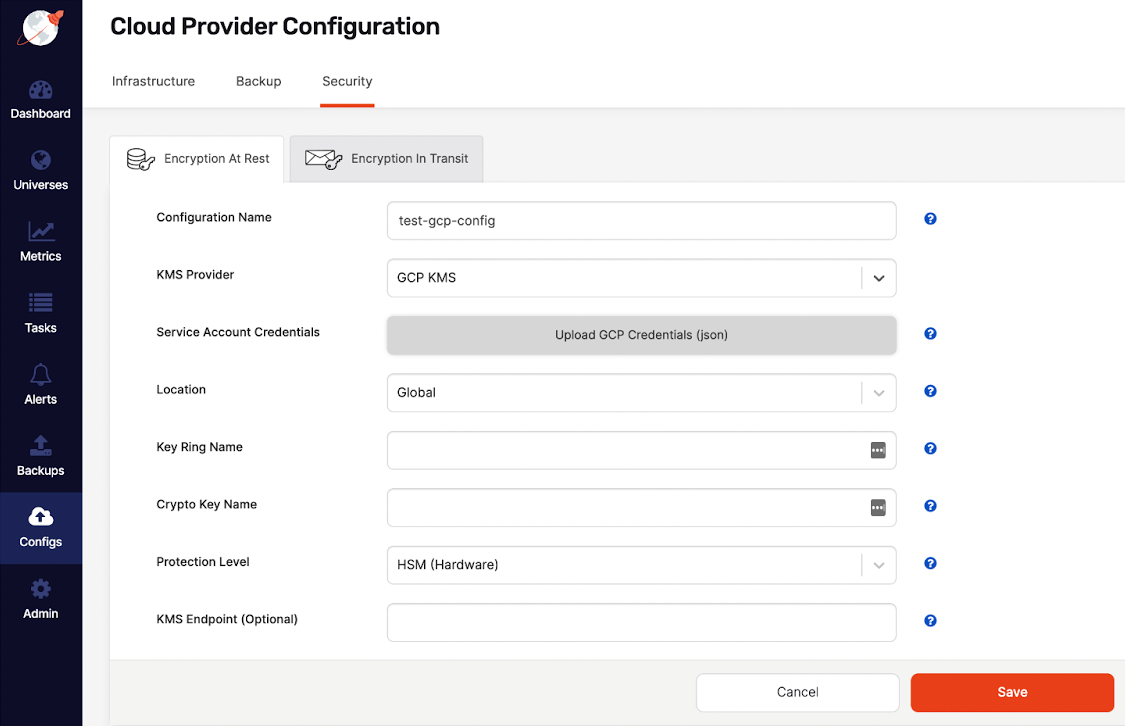
-
Click Save.
Your new configuration should appear in the list of configurations.
-
Optionally, to confirm that the information is correct, click Show details. Note that sensitive configuration values are displayed partially masked.
Modify a KMS configuration
You can modify an existing KMS configuration as follows:
-
Navigate to Integrations > Security > Encryption At Rest to open a list of existing configurations.
-
Find the configuration you want to modify and click its corresponding Actions > Edit Configuration.
-
Provide new values for the Vault Address and Secret Token fields.
-
Click Save.
-
Optionally, to confirm that the information is correct, click Show details or Actions > Details.
Delete a KMS configuration
Note
Without a KMS configuration, you would longer be able to decrypt universe keys that were encrypted using the master key in the KMS configuration. Even after a key is rotated out of service, it may still be needed to decrypt data in backups and snapshots that were created while it was active. For this reason, you can only delete a KMS configuration if it has never been used by any universes.To delete a KMS configuration, click its corresponding Actions > Delete Configuration.